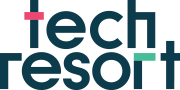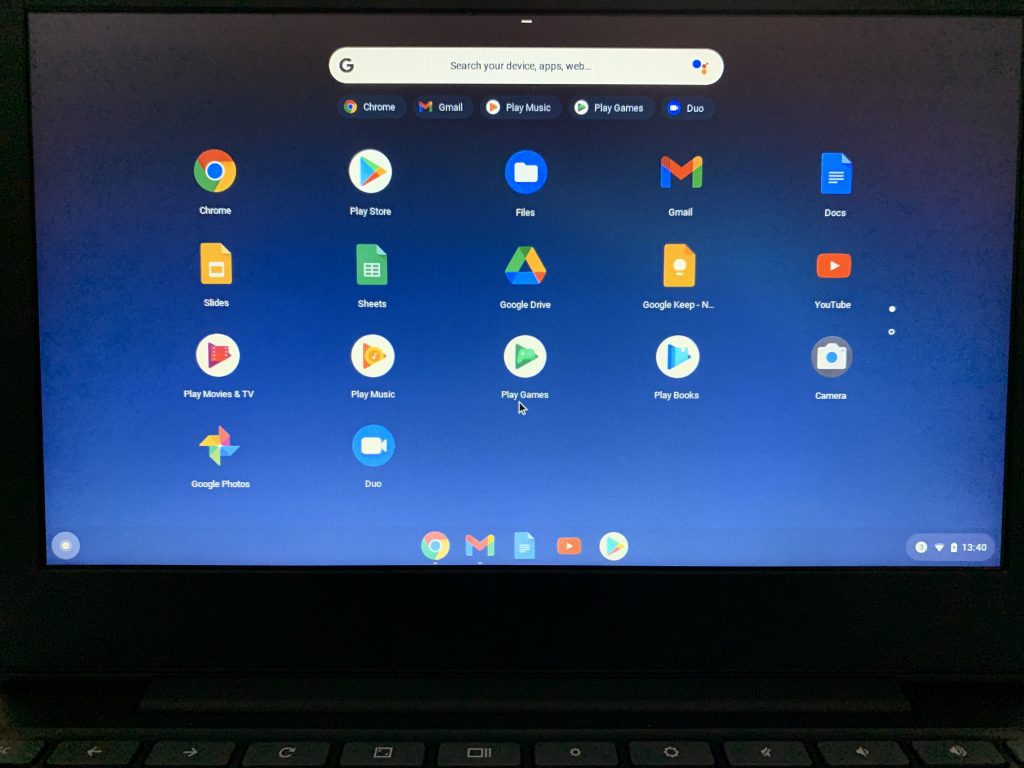Here at TechResort, we’ve been helping people and organisations with getting online, digital record-keeping and general digital skills for ten years or so – whether for work, education or just fun. When we started, most of our work was with young people eager to tinker with various technologies and we researched and developed workshops with the ever-increasing range of interesting devices and platforms. We still do this, of course, but in the last few years the world has changed a lot.
Now, much more of our work is helping people get to grips with making essential online transactions – like banking, shopping, benefits applications, housing applications and NHS tasks.
We’re often asked by other organisations to recommend the best types of devices for people who don’t have them. When we started, we would have strongly recommended Windows laptops as offering the best range of features and flexibility of use. This is on the basis that most TechResort staff like to configure their own computers and use the whole capability of the machine. In short – you could probably describe us as nerds who want to tinker with stuff for fun as well as the essentials.
But we needed to realise we’re no longer the most typical user of devices and that the devices and software themselves have changed.
Lesson 1
When working with Citizens Advice in St Leonards to supply devices and help clients with skills, we assumed most people would want a laptop as they have more features than phones and tablets. We gave people a choice of device, expecting them to ask for laptops, but most clients prioritised having a smartphone over a laptop. For some this is because they’re in temporary accommodation and so a small portable device is easier to own and uses mobile data rather than requiring a long-term broadband contract. Also – many, many people prioritise making and receiving phone calls over other forms of communication.
This was lesson No.1 in taking clients needs into account – not telling them what we thought was best.
Lesson 2
We’ve always tried to ensure we’re up to date on new mainstream technologies – often buying a device to learn about it so we can properly understand its potential “use case”. We learned that schools often used Google Classroom – and used a new sort of device called a “Chromebook” for their students. To be honest, as nerds, we were a little bit dismissive and considered it just to be a cost-saving measure.
Still, we bought a couple to try because, increasingly, various projects we came across were supplying Chromebooks and we thought it was important we knew how they worked and how to get the best from them. Chromebooks don’t have very much on-board storage space, they’re really designed to access everything via the internet and store things like documents “In the Cloud”. A little bit like an Android smartphone but with a keyboard and a bigger screen.
We gave one of our Chromebooks to a member of our staff, Jim. We asked him to start using it for work, and to learn how to get the best from it. Jim is definitely less of a nerd – and much more interested in a device being useful, and easy to get on with. Within a week, Jim wouldn’t give the Chromebook back. He loved it.
Lesson No2 learned.
Lesson 3
For our computer repurposing project, we frequently came across computers which were too old, or with insufficient power for the latest version of Windows. Operating system upgrades frequently need more powerful machines than older software. Also, the older software frequently doesn’t continue to apply updates which can leave the user at risk of poor security.
In these cases we researched alternative operating systems and tried a few things but settled on a particular version of Linux, which we thought was the most like Windows. We had to admit there were noticeable differences but we hoped people would get comfortable with it in the interests of at least having a laptop to use.
We learned Lesson 3 when clients told us they didn’t feel confident using the Linux-based machines because they didn’t feel familiar. We knew the machines were perfectly serviceable and worked as well as the Windows ones. Nevertheless, clients struggled with them and that only made their digital tasks harder. Not the idea at all.
Lesson 4
From time to time, we’re asked by community organisations who have bought, or been gifted computers (usually Windows machines) to help fix them, or upgrade them or to make them secure to use by clients of the organisation. Generally, we’d set the computers up with a special “guest” account which made sure that all data was erased from the computer immediately after use. This takes quite a lot of technical skill to do and then doesn’t use all the facilities of the computer, especially for regular users. There’s always a balance between device and data security, and how usable a public machine is. Thankfully, most organisations now understand how important data safety is, and are keen to make sure that people’s personal data doesn’t accidentally stay on a public machine.
After Jim’s enthusiasm for using a Chromebook, we started to consider whether it was possible to install a version of ChromeOS, called “ChromeOS Flex” on machines we were repurposing. After a little research and testing, we learned that it could well work albeit with slightly fewer apps available than on a native Chromebook.
Having shown lots of people how to use ChromeOS through other projects – we know people generally get on well with it. It allows users to access the usual range of Google tools – like their email, calendars, Google Docs and Google Sheets. Best of all, many people are largely familiar with the interface and don’t have lots to relearn.
So now, this is our preferred operating system on low-capacity machines and it’s the type of laptop we generally recommend for organisations who need to keep costs low or, make their machines available to guests on a regular basis. Without this lightweight operating system, far more of the machines we’re given to repurpose would end up just as WEEE waste.
We still prefer traditional Windows (or Apple) computers for higher demand applications at our base, but we’re now much more likely to think a bit wider when we’re recommending devices in other situations.
Digital Inclusion absolutely has to take into account the organisations and people we work with – there’s no “One Size Fits All” solution and, as an organisation, we know we need to keep on top of developments.